Main page
https://noworneverev.github.io/TickMark/
Download
Repo
https://github.com/noworneverev/TickMark
Install
Execute the msi set-up file, and keep clicking next step til end. Then open your Excel, there should pop out a window asking your permission to install the program. Click yes or ok and wait a minute. If you want to remove this add-in, go to control panel to remove this Excel Ribbon like any other software.
Screenshot
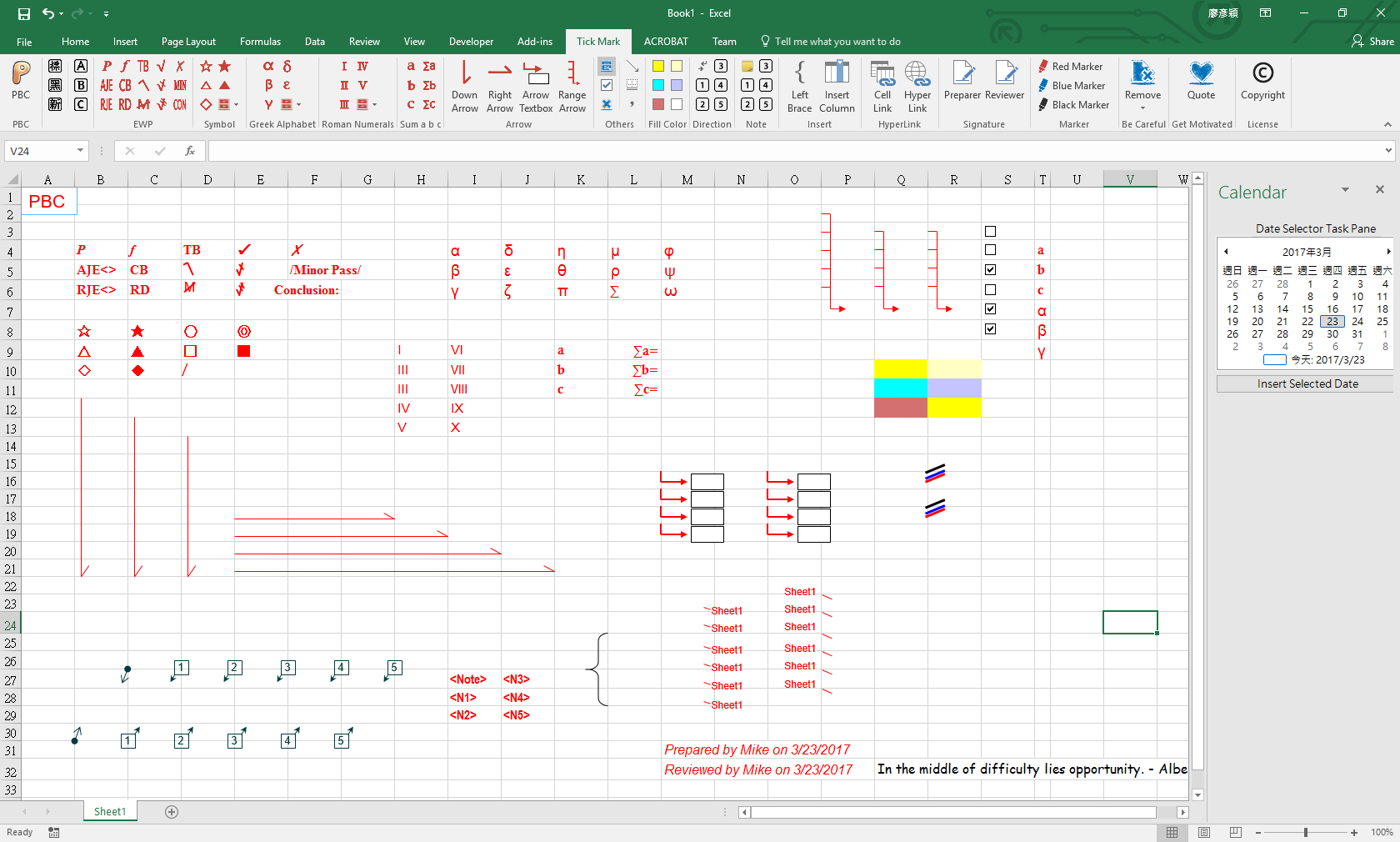
Demo
Before start
This was my first Visual Basic program. Before I wrote this Visual Basic based add-in, I only had some basic knowledge of VBA. I spent the whole March building this add-in and self-learning Visual Basic simultaneously.
Why and Purpose
I had an internship in one of the Big 4 when I was in college, and from that experience I knew that there's customized tool called tickmark embedded in firm's Excel which is designed to help auditors to deal with working papers. In that month, I heard a senior staff said she would miss this add-in when she left. Therefore, after 2 years, when I prepared for the boring CPA exam, I suddenly had an idea that maybe I could create an Tickmark Excel add-in on my own, and there it is.
Details
1. PBC text-box
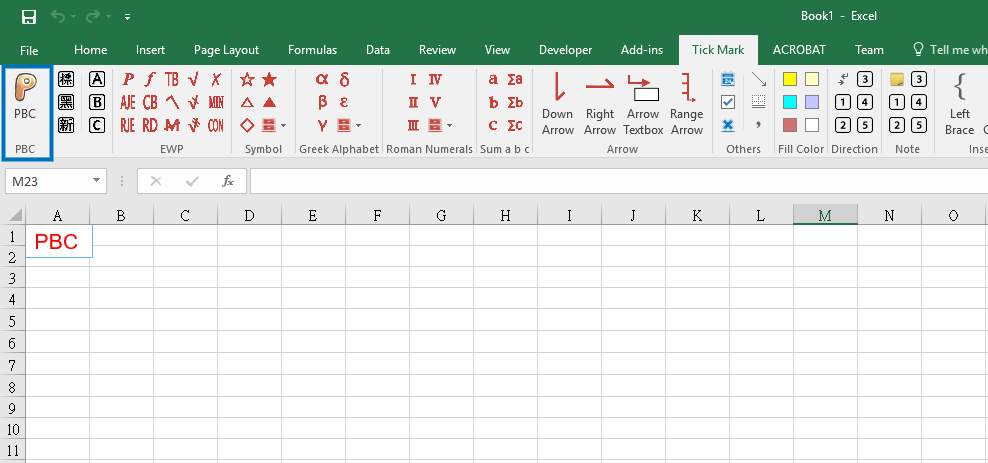
Pressing PBC button would add a text-box with "PBC" texting in your worksheet's top-left corner. "PBC" is abbreviated from "prepared by client".
2. Font-Family
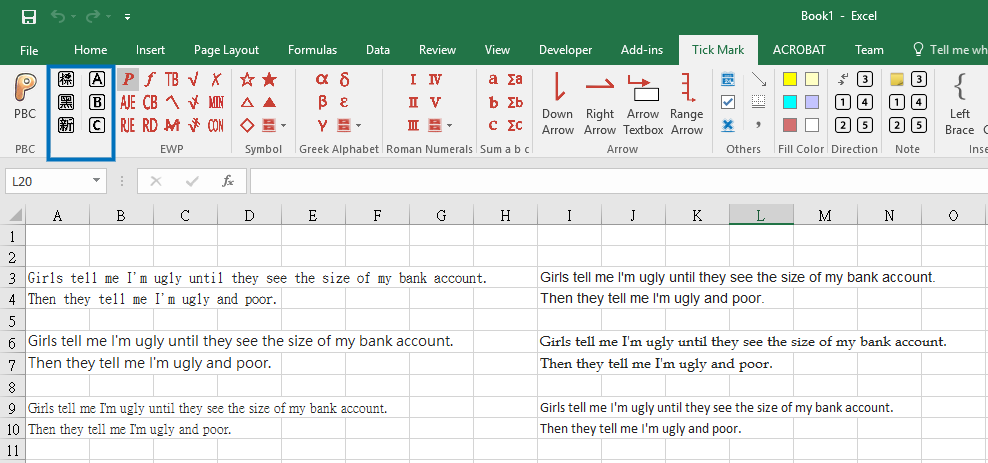 I isolated some commonly-used fonts, including "Arial", "Book Antiqua", "Calibri", "標楷體", "微軟正黑體", "新細明體". You could save some time from selecting these fonts from the drop-down.
I isolated some commonly-used fonts, including "Arial", "Book Antiqua", "Calibri", "標楷體", "微軟正黑體", "新細明體". You could save some time from selecting these fonts from the drop-down.
3. Electronic working paper mark
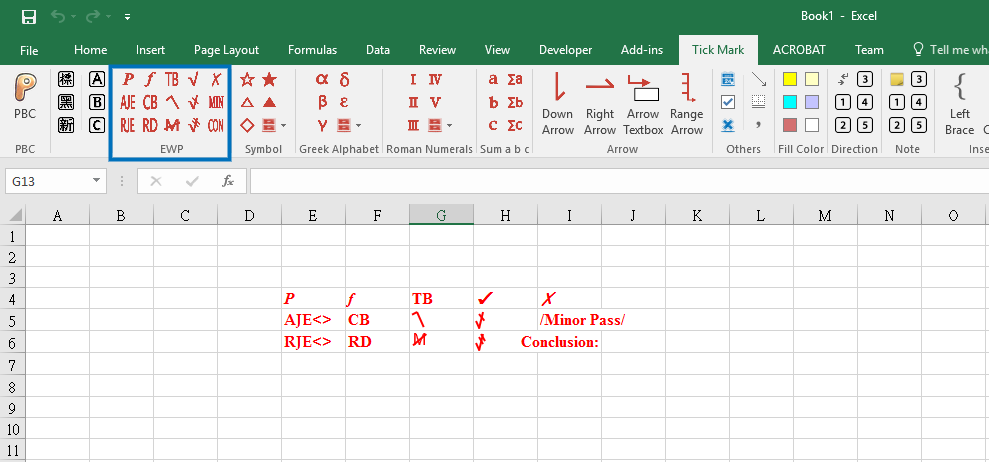 As far as I know, every accounting firm has its oftenly used mark, so I made some marks that maybe you could use. (These marks came from two of the Big 4.)
As far as I know, every accounting firm has its oftenly used mark, so I made some marks that maybe you could use. (These marks came from two of the Big 4.)
4. Graphic Symbol, Greek Alphabet & Roman Numerals
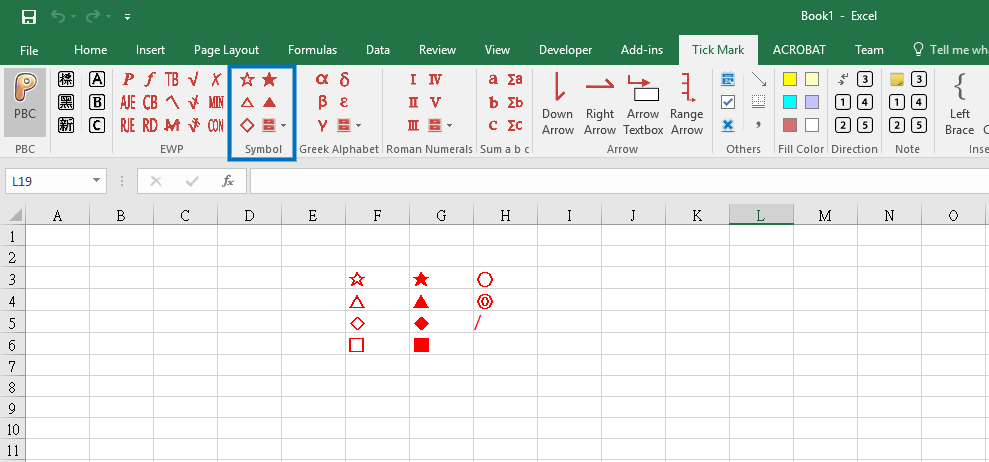
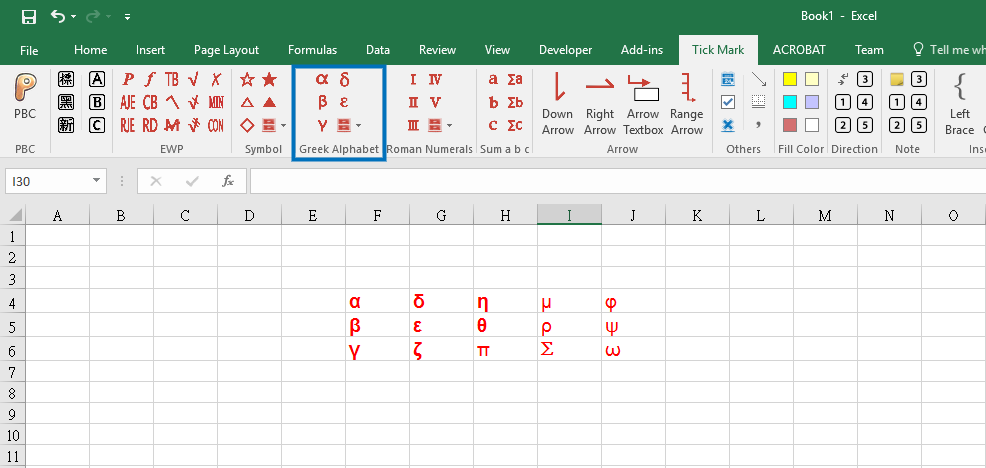
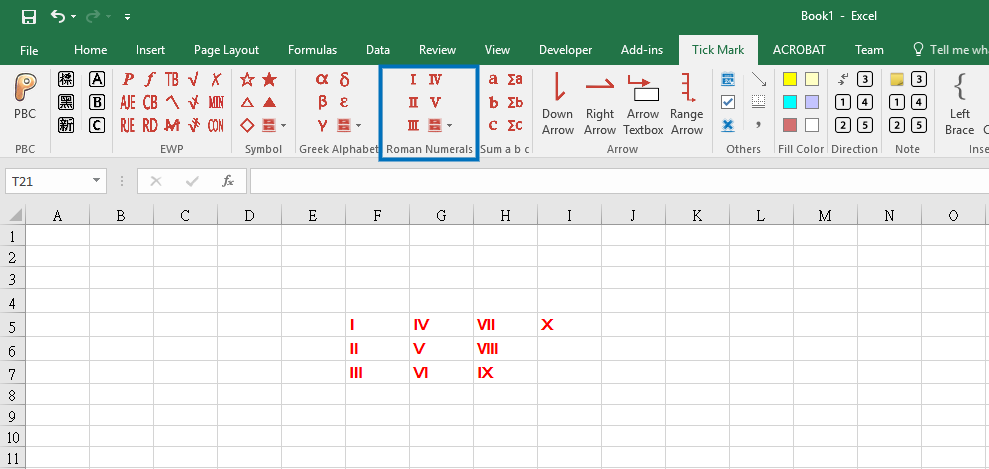
Several symbols that you could used to represent specific cells.
5. Sum a b c
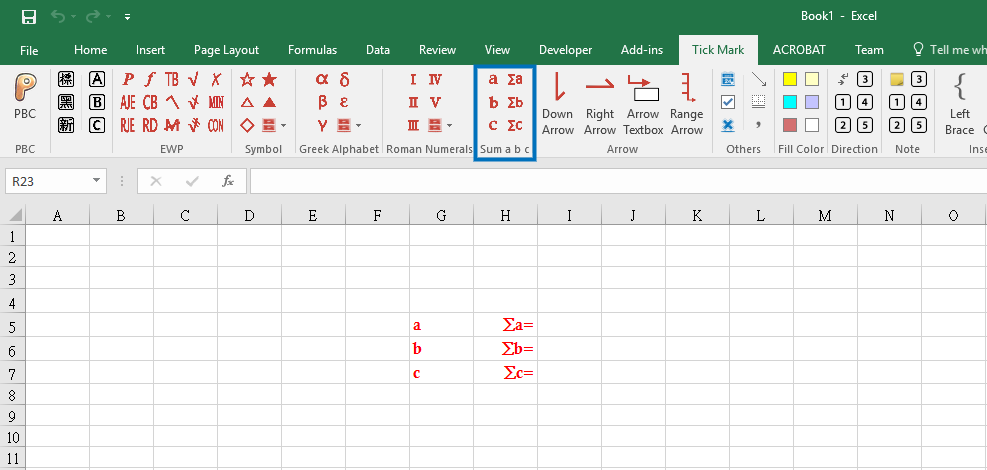 These symbols could be useful when your need to sum some cells' value up, but they are scattering in the worksheet.
These symbols could be useful when your need to sum some cells' value up, but they are scattering in the worksheet.
6. Down & right arrow
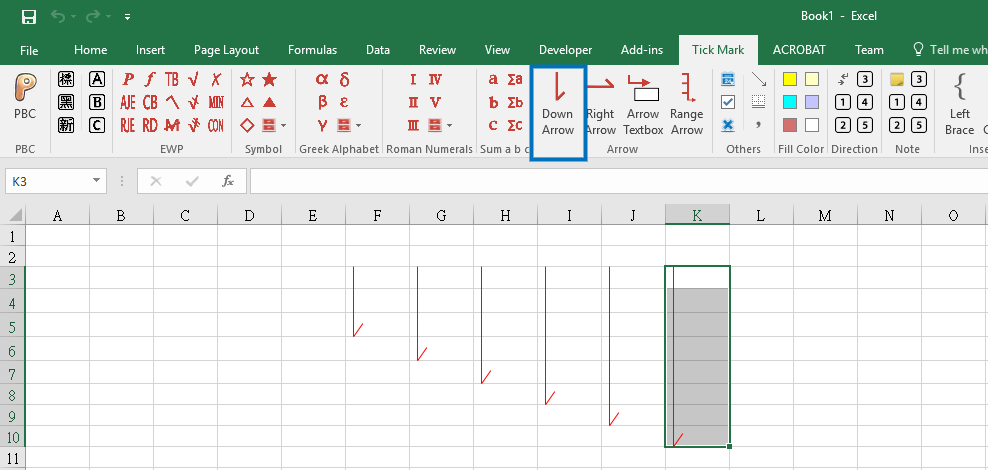
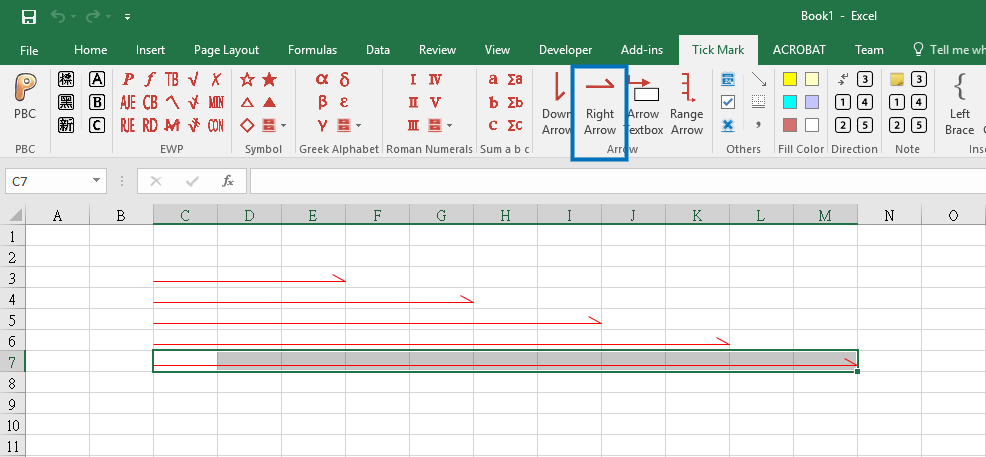 Select a range and you can draw an arrow that you need.
Select a range and you can draw an arrow that you need.
7. Arrow & textbox
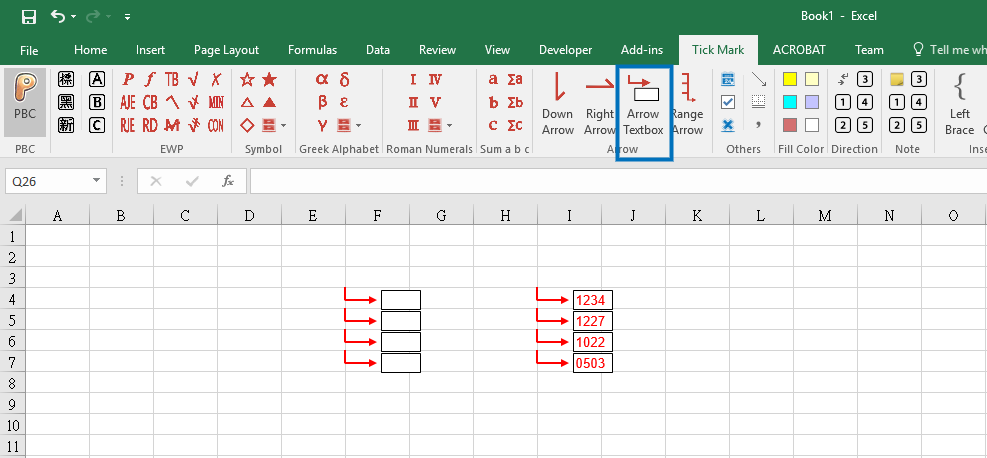 Select a cell to add a connecting arrow and a textbox to the corner.
Select a cell to add a connecting arrow and a textbox to the corner.
8. Range arrow
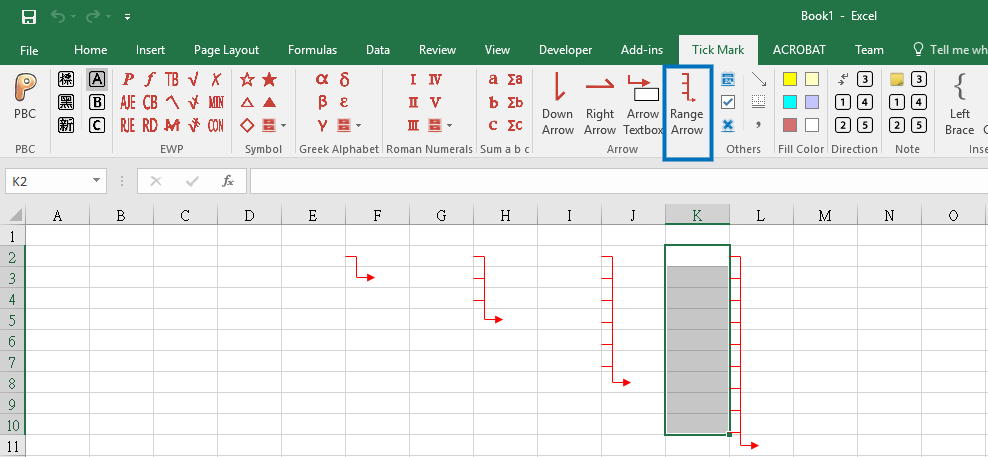 Select a range to draw an arrow connecting with multiple lines in the corner.
Select a range to draw an arrow connecting with multiple lines in the corner.
9. Others
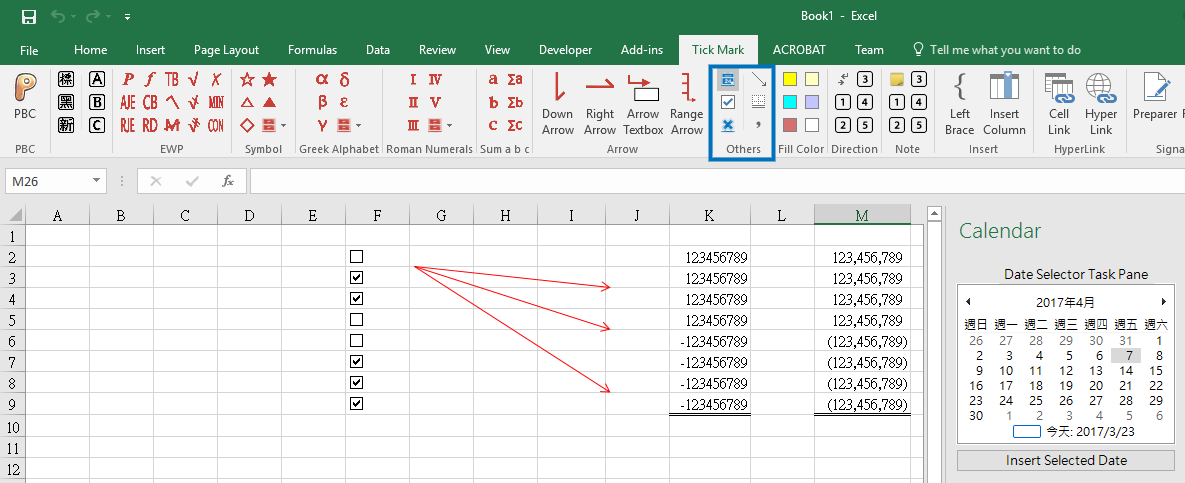 Open the calendar pane, add a checkbox to the selected cell, the bottom double line, and the format with a thousands separator.
Open the calendar pane, add a checkbox to the selected cell, the bottom double line, and the format with a thousands separator.
10. Fill Color
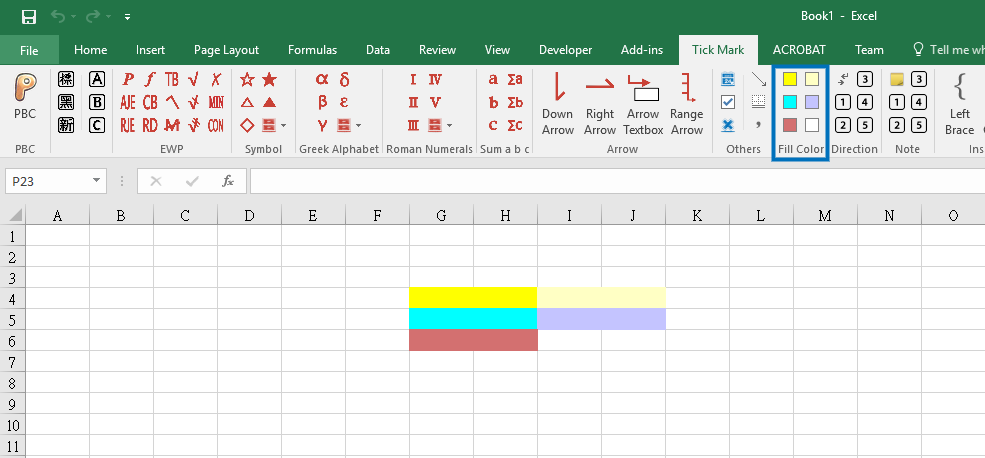 5 fill colors that you could choose and one button to remove fill color.
5 fill colors that you could choose and one button to remove fill color.
11. Direction
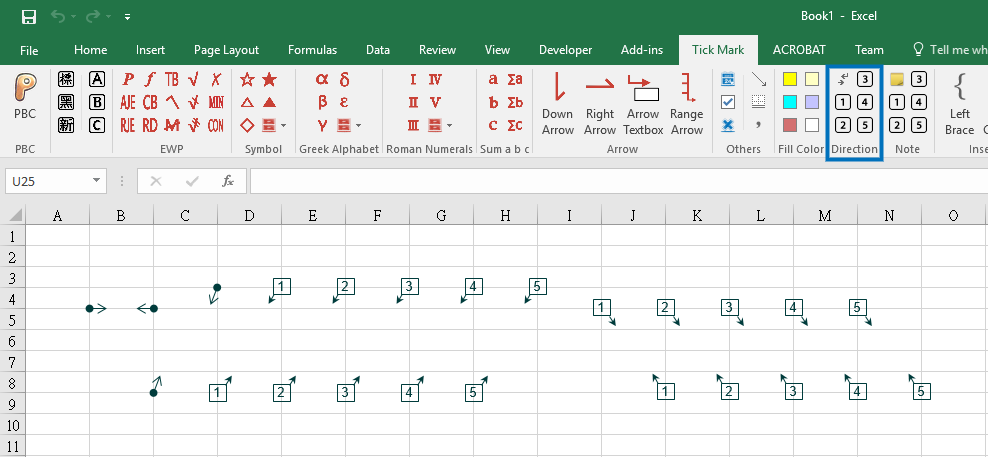 Create two boxes pointing to each other. You could use this to imply that two selected cells are related.
Create two boxes pointing to each other. You could use this to imply that two selected cells are related.
12. Note
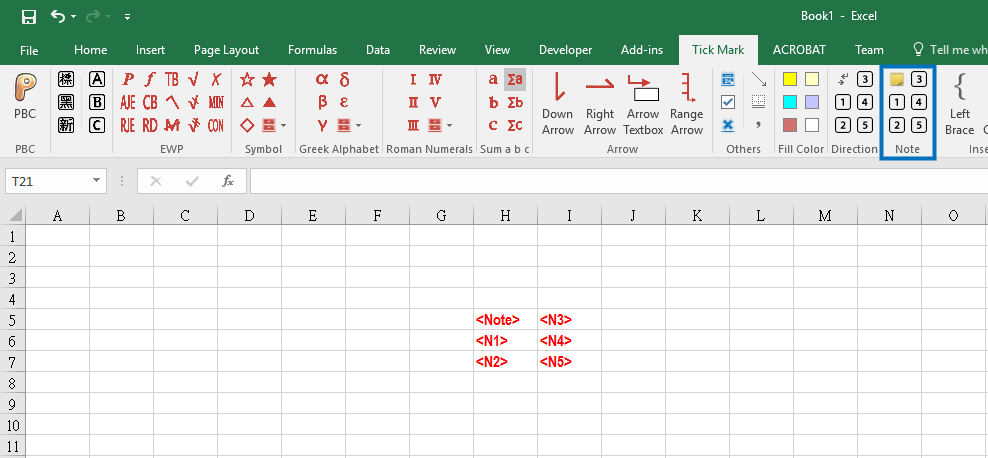 Simply auditor's nightmare.
Simply auditor's nightmare.
13. Left Brace
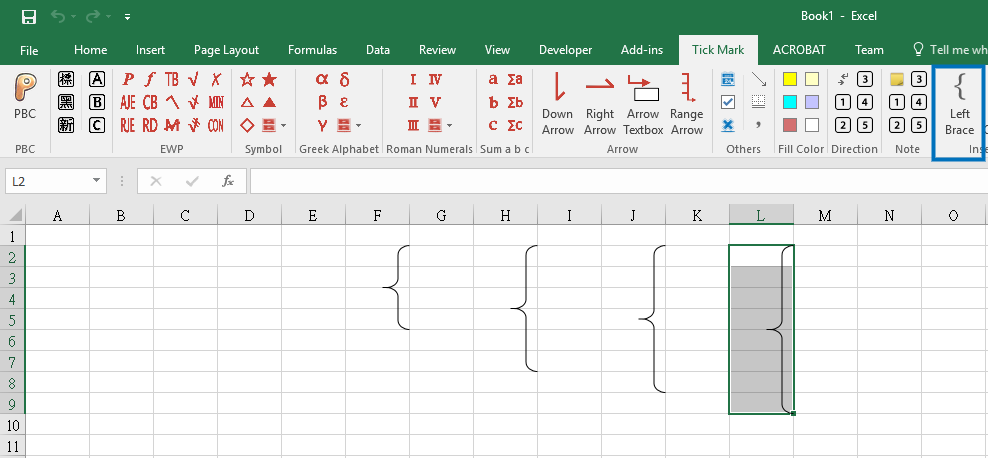 Select a range to draw an entry brace.
Select a range to draw an entry brace.
14. Insert Column
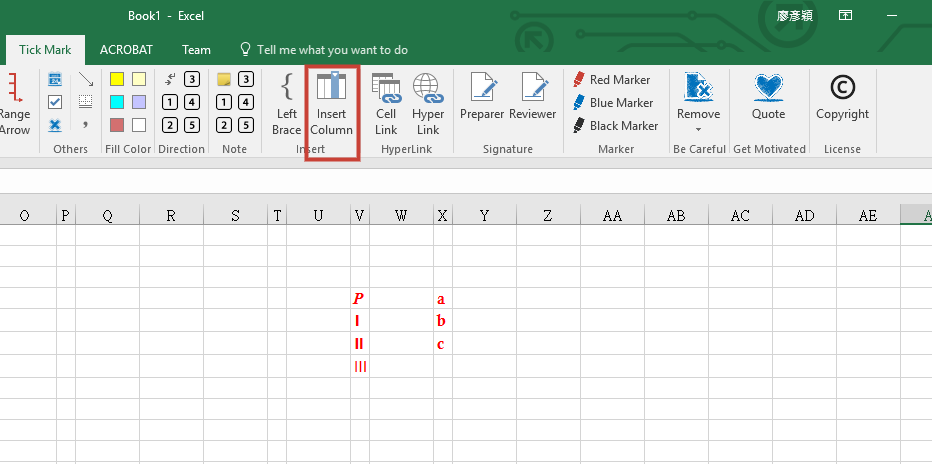 Insert a narrow column to let you put some marks.
Insert a narrow column to let you put some marks.
15. Cell Link
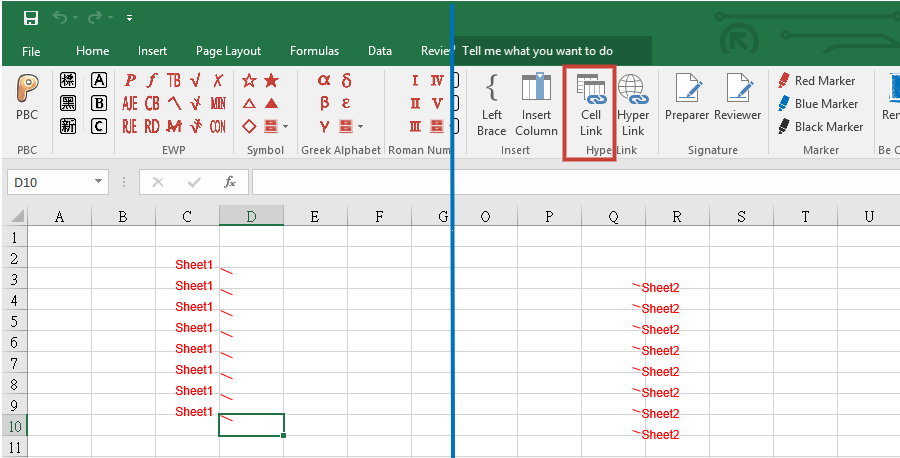 Create boxes linked with hyperlinks to the corner of both selected cells. This function is the most complicated and also the main reason why I created this add-in.
Create boxes linked with hyperlinks to the corner of both selected cells. This function is the most complicated and also the main reason why I created this add-in.
16. HyperLink
 Build hyperlinks on both of the selected cells and remove the default hyperlink format.
Build hyperlinks on both of the selected cells and remove the default hyperlink format.
17. Signature
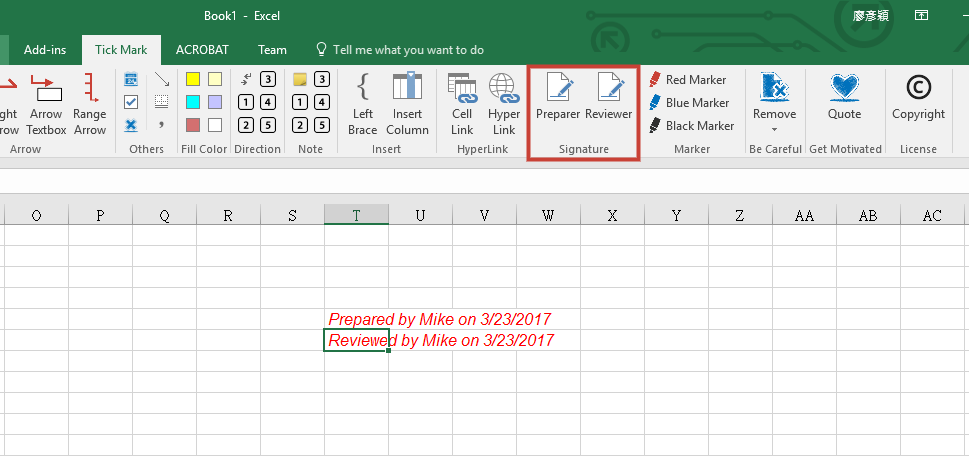 To set up your name, go to File > Options > General > User name.
To set up your name, go to File > Options > General > User name.
18. Marker
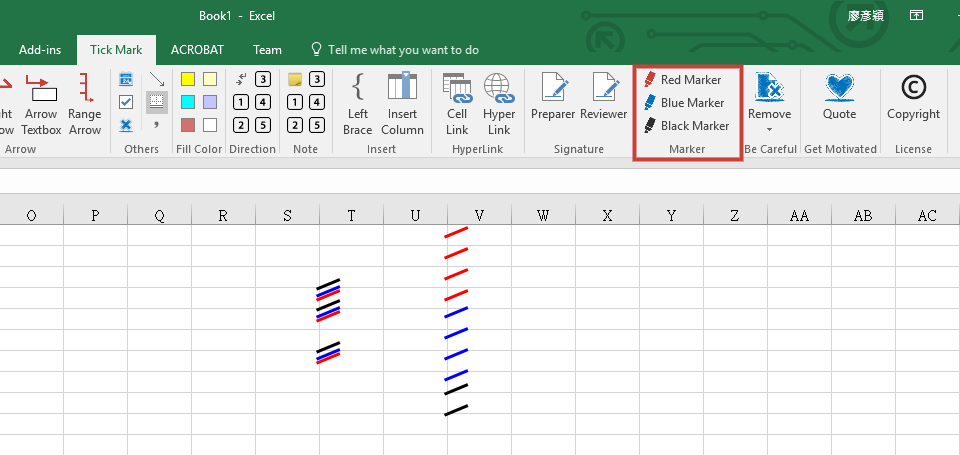 For in-charge, manager or partner to review the working paper.
For in-charge, manager or partner to review the working paper.
19. Get Motivated Every Day!
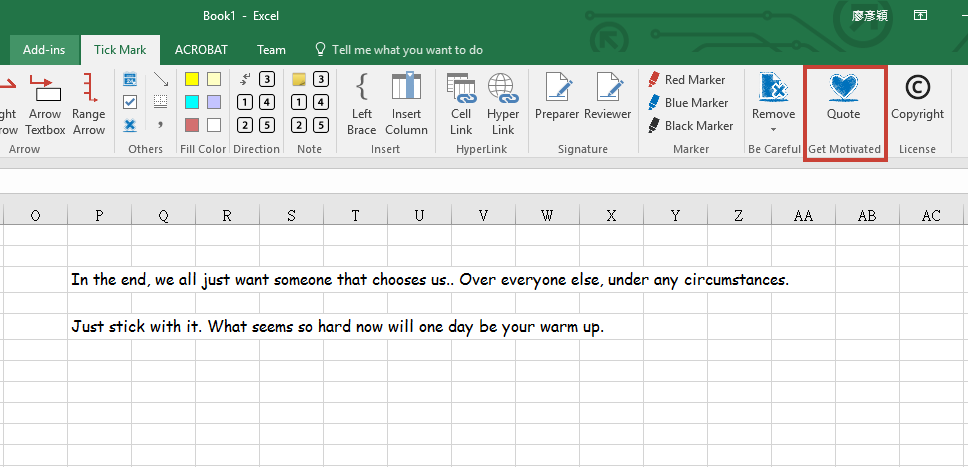 900 motivated quotes I collected from Reddit, fb/the idealist and other internet sources. I aimed at encouraging those who are also suffering in Big 4 by making this. I used rnd function to generate the quote you will see, so you might see the same quotes sometimes, and also some you might never see. 😊
900 motivated quotes I collected from Reddit, fb/the idealist and other internet sources. I aimed at encouraging those who are also suffering in Big 4 by making this. I used rnd function to generate the quote you will see, so you might see the same quotes sometimes, and also some you might never see. 😊
I will add other quotes which I read after I completed this project to a VBA based function. Stay tuned on my my blog!
There will always be a space between the alt right and alt left.